|
Listen to or download this article:
|

You can bet that whether you return to the office next fall, or stay as work from home (WFH), or do a mixture of both as we do here at Chanticleer, Zoom meetings will continue to be a part of normal life.
Authors and publishers will particularly need to Zoom or video conference to stay in contact with their readers and as a major component of their book promotion strategy and author branding.
Zooming and video conferencing is a terrific way of reaching out to book clubs, reader fans, book launches, and author events.
Are You Trying to Access a Zoom Webinar or Zoom Meeting and What Are the Differences?
First, determine if you what you are trying to access is a Zoom Webinar or a Zoom Meeting as they are different in how to access them. Webinars tend to be more secure and are also used for Zoom events that are expecting more than 50 attendees.
Zoom Meetings
If it is a Zoom Meeting, all you will need to is the link from the host of the meeting and, and in some cases, perhaps a password that the host will also share with you via an emailed invitation to the specific meeting.
Zoom meetings are perfect for hosting more interactive sessions or if the audience needs to be in broken out into smaller groups. All attendees can see who the other attendees are along with the host and are able to interact with them via the CHAT feature on Zoom.
All attendees can mute and unmute their audio at will.
All attendees can share screens with other attendees.
You do not have to have a Zoom account to attend at Zoom meeting.
Meetings are for collaboration and discussion along with visiting others. We use Zoom meetings for our Roost Happy Hours.
Zoom Webinars
You do have to have an account to attend and accept a ZOOM webinar invitation.
Why use Zoom webinars instead of Zoom Meetings?
- Webinars can allow for panelists – not just host and co-host.
- Webinars can be accessed by 100 to 10,000 attendees depending on the host’s Zoom license.
- Only the Host and Panelist can see who is attending.
- Webinars are more secure than meetings.
- Only the Host can unmute or mute attendees and appoint panelists.
- Only the Host or Panelists may share screens.
- Webinars may allow attendees to interact via Chat, Q & A, and answering polling questions.
Zoom webinars tend to be used for lectures, conferences, and larger audiences. Think of the zoom webinar more or less like an auditorium. Meetings are more like sitting around a conference table or participating in a classroom.
Zoom webinars are available through Zoom as a paid add-on by the host.
Frequently Asked Questions:
- Do I have to pay to use ZOOM? No. Only hosts have to pay for webinars applications. Zoom is free to users—meetings or webinars. Although, you may have to pay to register for the event that is being Zoomed to receive the password, login, and invitation.
- Can I stop and take a break once I log-in? Yes, all you have to do is click the login in again to the daily email invite from ZOOM to access the particularwebinar again.
- Do I have to register for individual sessions or just show up? No, like attending a real conference, you may pop in and out at your convenience.
- How do I log back in? It is easy. All you have to do is click on that day’s link that you will receive in your event’s email invitation.
- Will I be able to ask questions of the presenters? Yes, there is a way to ask questions and to chat with other attendees during the sessions.
- How do I ask a Question? Hover your pointer (aka mouse pointer) over the bottom of the ZOOM screen, you will see a menu popup that has Q & A, CHAT, Video, Polls, Video, Mic, etc. Click on Q & A. You will see the Q & A form pop-up. Type your question here.
- What is the difference between CHAT and Q & A? The Q & A will be monitored by the session moderator. The CHAT feature is not monitored by the monitor or presenter. This is akin to passing notes in class or texting with your fellow attendees. GO ahead and chat! It is fun to do! And this time you won’t get in trouble. Chatting is like passing notes in class with no worry of getting caught.
And, we know you all will want to attend the 2021 Chanticleer Authors Conference #CAC21 virtually on Zoom. VCAC 21 will be held as a Zoom webinar and not a Zoom meeting.
You also might be interested in joining Chanticleer’s exclusive Roost club where authors mingle, mix, and share their expertise and knowledge. It is comfortable and convenient place to take a dip into the Zoom pool.
Leading me to the next item: Zoom etiquette and handy tips.
1. Set up Your Space
If your computer can manage it, virtual backgrounds are always acceptable. You can figure out how to set those up here. See a favorite background of David’s below. There are thousands to choose from. It is up to you select or create the background for your particular purpose. It will be a different one for “visiting with friends and family” than for work or presenting to a book club group or for taking a virtual Zumba or Yoga class. Varying your backgrounds (even using real places) for Zoom meetings will help set the stage for the purpose of the Zoom meeting.

David B.’s fav screen background for Zoom. It is out of this world!
However, some people, like myself, don’t have a computer that lends itself well to virtual backgrounds. I have good news! Most people don’t have professional in home offices, and that’s understandable, so no one will be upset if your bed is floating somewhere behind you. Generally, keeping the space behind you neat and, if you can, free of doors where people who you live with might make a guest appearance. If you have objects that relate directly to your work—books, advertising swag (Chanticleer Blue Ribbons perhaps), etcetera—you can always have that displayed prominently (nothing wrong with a little subliminal advertising). Kiffer advises dressing to promote your brand when promoting your work or participating in publishing/writer events.
Lighting
For lighting, it helps to have one overhead source of light, and then another, brighter light source, set at a forty-five-degree angle to where you’ll be sitting. This helps light you in a way that prevents you from being washed out since you’re lit from multiple angles, and while one side is a little more shadowy, you’re clearly not disappearing into the dark.
And try to keep all of your lighting the same. Most light bulbs come in a blue tint, white tint, or soft white (tungsten, which has an orange tint). Pure white light is the best.
Make sure that you are not backlit (sitting in front of window on a sunny day) or with a lot of lighting behind you. If you are backlit, your video image will disappear. You will appear as a silhouette or a shape.
And some people use professional lighting just for videoing to make themselves look their best. A popular device is a “light ring” that is setup behind the video camera that you are using (whether it is like mine and is situated in my laptop or a separate camera that is connected to your computer.
The main thing is to reduce the amount of light behind you and increase the light shining on you. Just think about how talk shows are always brightly lit even if the air in the evening. Light on you makes wrinkles and aging shadows disappear and generally is more flattering to almost everyone.
Lighting should be in front of you and behind the camera. Just like using an old Brownie camera.
2. What to Wear
There’s a certain casual ease to working from home, which is wonderful, but it’s worth keeping a couple of things in mind. For example, when we stand up, we tend to naturally bend over a little bit first. Normally this isn’t a huge problem, but when I’m wearing my billowy pirate shirts for “Talk Like a Pirate Day” everyone’s treated to a look at my navel, which isn’t quite the nautical theme I’m going for. [David B]
You may want to consider to wear solid colors or lightly patterned tops. Take your cue from news announcers and talk show hosts to look your professional best.
For authors, if you are Zooming with a book club or an author event, be sure to promote your author brand with what you are wearing. Treat the video call just like if you were having the event in person.
Also when standing up, whatever you’re wearing on your legs might be visible. Dark sweat pants tend to look more or less like slacks, so there’s still no huge pressure to be wearing jeans.
While it’s great to know how to set up the background and how to possibly dress, one thing that I cannot overemphasize is that you never owe someone a visual look into your home. Zoom fatigue is real, and sometimes we just need to know we aren’t presenting to be on camera twenty minutes after rolling out of bed. If you can manage it, people do like to be able to see who they are speaking to, but if you can’t I truly believe Miss Manners would suggest a simple “I’m sorry, but I’m just not presentable now” should sate any questions about last minute Zoom meetings.
How to Appear at Your Best
Easy photogenic things to do to help you look your best while Zooming
- If you are using a laptop with the camera centered at the top of the monitor screen, Kiffer suggests setting it on a stack of books to that the camera is more level with your eyes or perhaps slightly higher so you tilt your head back a bit instead of down. Doing this will help in reducing the look of double chins and undereye shadowing. Plus, it will help you hold your head high! If you need to reach the keyboard, just use an independent keyboard that is within reach along with a mouse.
JellyComb make wireless, foldable, lightweight keyboards starting at $29 topping out at $59. They even have one that you can use with your smart phone! ($49). And while you are checking them out, look at their mice products. Kiffer found out about this company when she trashed her laptop’s keyboard with one too many coffee splashes and cookie crumbs. Her computer was working just fine and so was the monitor. JellyComb’s combo package of mouse and keyboard for $29 had her laptop back up and working pronto! Now she uses the equipment with her new laptop for video calls.
2. Be careful about “Talking Head Syndrome” — Position your camera and/or laptop far enough away from you so that at least your head AND shoulders appear in the video. If the camera is too close you will look like a huge floating head bobbing around to the persons on the receiving side of the videocall.
3. Zoom has a feature called “Touch Up My Appearance” —it really does! It smooths out the complexion. You can find this feature in Settings. Toggle this option back and forth to see the difference.
Here is a handy link so can learn more about it before your next Zoom meeting.
3. Zoom Hotkeys

No, no, hot keys
Your life will become a lot easier if you master a few Zoom hotkeys. You can read directly about all of them here, but I’m going to cover my favorites in this section. Now, these can feel a little frustrating, because you will need to make sure your Zoom window is selected before using any of them. This means you’ve clicked somewhere on the Zoom window before using the hotkey.
The first one worth noting is just Alt, which shows you the possible buttons you can click without needing to mouse over your screen. This means that as you try to use the other hotkeys you’ll be able to visually confirm they’re working by whether or not a red slash has appeared across the associated icon.
Alt+A lets you mute immediately. What Alt+A means is that you hit the Alt and A keys simultaneously. The next numbered section will talk about muting and unmuting, but using Alt+A is a great way to quickly turn of your sound when you see the dog running to the front door ready to bark and deafen everyone in the meeting.

Fido serenading the other Zoom attendees

Is your roommate just heading out of the shower walking absentmindedly into your video screen? Alt+V will quickly shut off your video. It’s also handy if you want to eat while the meeting is happening and don’t want people treated to a show of watching you chew.
Poky Internet? Turning your video off can also be a great way to help improve the quality of your internet.
What will the other attendees see if I turn off my video camera?
Your name that you used to register with ZOOM. That is it.

You without your video camera on during a Zoom meeting. Replace Author with your registered Zoom user name.
I don’t use any of the other hotkeys in meetings except for these three. Alt, Alt+A, and Alt + V. There are several others that you can learn more about on the ZOOM.us website if you are interested.
4. Mute Yourself
You can always start off by saying hi, but for the most part get comfortable muting and unmuting yourself. If you’re not talking, the best course of action is to stay muted. I have a habit of talking to myself a little or humming to myself when in Zoom meetings, maybe occasionally needing to burp a little bit. Having myself muted allows me to keep most of these things hidden rather than embarrassing myself by any unknown sounds.

I also find that leaving myself on mute helps me be more thoughtful when I choose to unmute myself rather than when I can speak at anytime. It is considered to be excellent Zoom etiquette to mute yourself except when you are addressing the rest of the group.
The reason for mute and unmute on Zoom is that only one user at a time will be broadcasted over the audio. For example, if you do not mute and you leave to refill your coffee cup and your cat or dog begins talking (meowing or barking) they will have “the floor” of the Zoom meeting. If a phone rings during a pause it will be picked up.
And David and I can’t begin to tell you how many times that we have inadvertently heard private conversations during breaks when people place calls or chat with roommates and had no idea that everyone on the ZOOM meeting could hear the conversation—whether we wanted to or not.
Mute and Unmute is your Zoom friend!
5. Use the Chat

Now you’re muted, and someone is making a excellent point that you can absolutely relate and add to! Interrupting in Zoom can be tricky, which is where the chat option comes into play. Now, it’s good to know that the host can often save the chat and even see private messages, so make sure that no matter who you type it’s something that won’t embarrass you or hurt anyone’s feelings if the whole group sees it.

Chat can be a great way to show you agree with someone “+1 to Kiffer’s comment!” or to share a resource that you think might help with part of someone’s question.
If you do want to add to the discussion, raise your hand or if it is a happy hour or casual situation, wait your turn and then unmute. Just like you would do in an in person meeting. Don’t interrupt, but do add to the conversation. And just like at cocktail party, or luncheon, don’t be the one who dominates the conversation.
6. Consider the Ethernet
To improve your internet connection consider using an ethernet cable for a direct connection to the internet, and you can try turning off your video if you still have connectivity issues. Remember that Ethernet cable—the blue one?
The cable that was used before wifi internet…long ago and far away…
As said before, you can also always turn off your video if you’re having connection issues.
7. Look into the CAMERA
Looking into the camera will give your viewers the appearance that you are making eye contact with them. It is hard to do at first and will take a conscience effort, but it will make a big difference in how you are perceived in Zoom meetings by appearing attentive and interactive especially if it is a small Zoom meeting.
8. Sipping is okay. Generally speaking, eating is not.
For most Zoom meetings, unless it is an actual virtual dinner going on or a virtual party or some other event where eating is a focus of the meeting, eating while the video camera is a definite no-no. If you have to eat during a Zoom meeting that is not centered around food, then please turn off your video camera while you eat. Perhaps you can get away with popping a piece of cheese or chocolate into your mouth…
If it is an event where eating is part of the meeting, please make sure that your video camera is even further away from you—perhaps videoing you from the waist up. And definitely mute while you are chewing and slurping!
As with most meetings in person, drinking coffee, tea, water, or any kind of beverage is okay. We definitely encourage drinking the beverage of your choice at the Roost Zoom Happy Hours.
And now for something fun!
Which Zoom LEGO Figure Are You?
For a look at what not to do or how to get invited to less meetings if that is your plan–LOL. Consider watching the following video from Saturday Night Live. 5 minutes 48 seconds. It’s a classic! And I think it is hilarious how Henriette and Nan got out of future Zoom meetings. Smart!
Starting from here, you’ll have most of what you need for your basic Zoom use. Check out our upcoming Chanticleer Writer’s toolbox article on advanced video conferencing techniques for authors and publishers here.
As always, we would love to hear from you!
Contact us at Chanticleer@ChantiReviews.com
Happy Zooming!
The Chanticleer Team












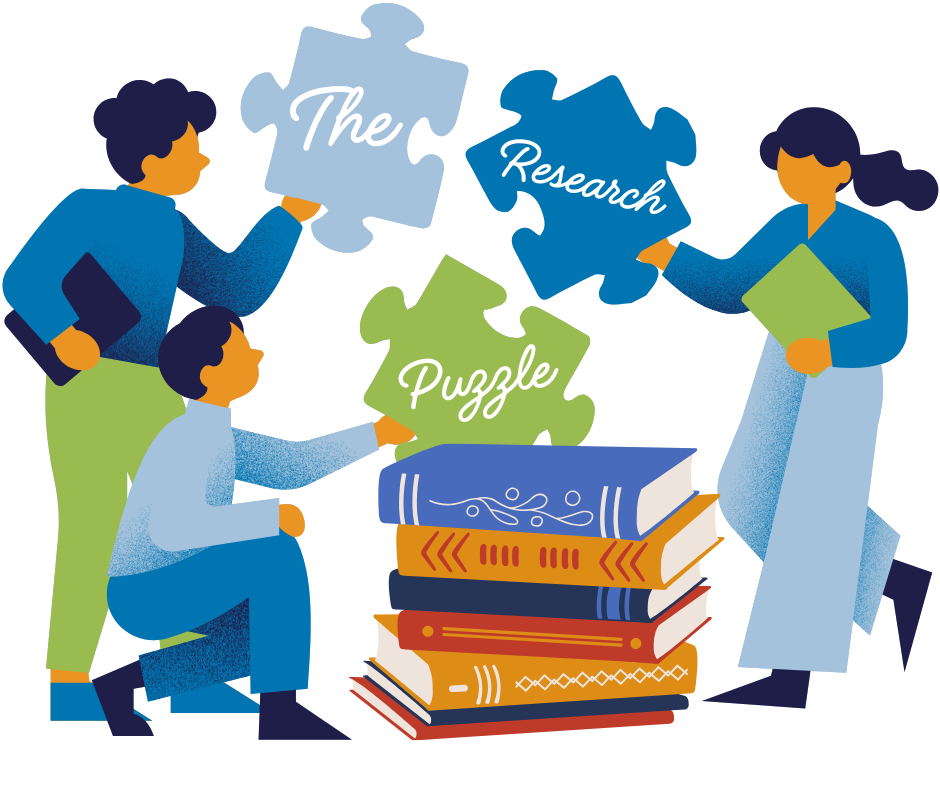
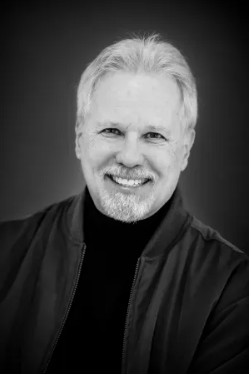
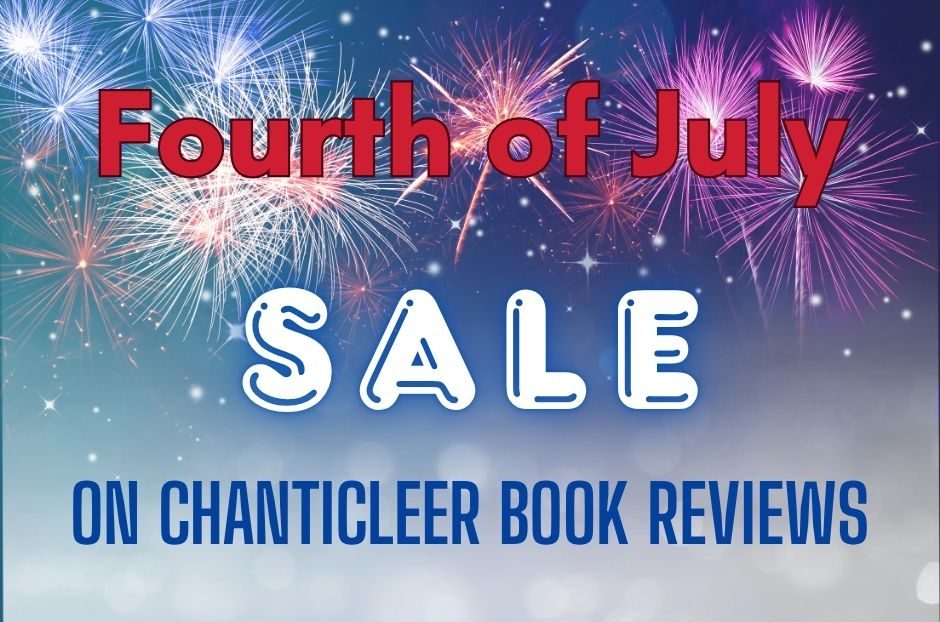
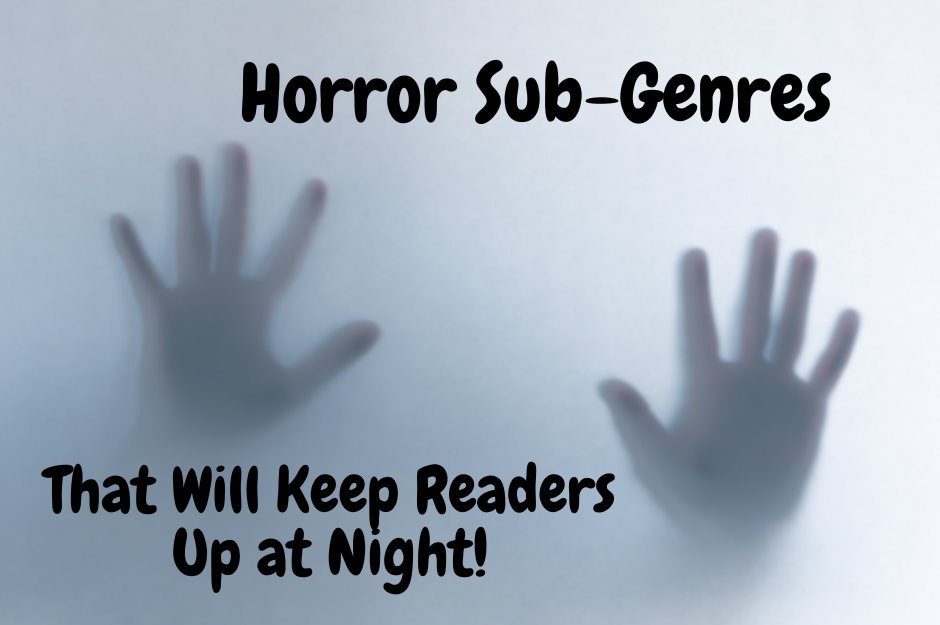

Leave A Comment